Permissions play an important part in accessing and performing actions in the Portal. Depending on these permissions assigned by an administrator, users gain access to various components and actions such as edit portals, pages or portlets.
Details about permission types and levels can be found in Permissions
Set Portal Permissions
-
New portals
Click on Site in the Toolbar then click on Add New Portal. Last select the Permission Setting tab.

-
Existing portals
On the Toolbar click Site then Edit Portal's Properties. Last select the Permission Setting tab.
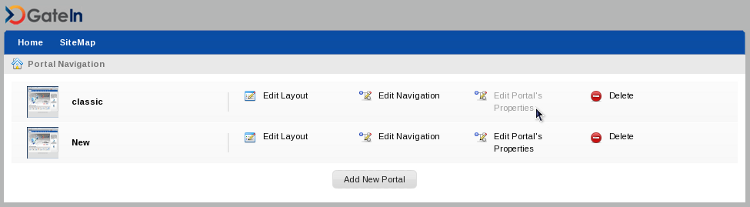
Set Access permissions
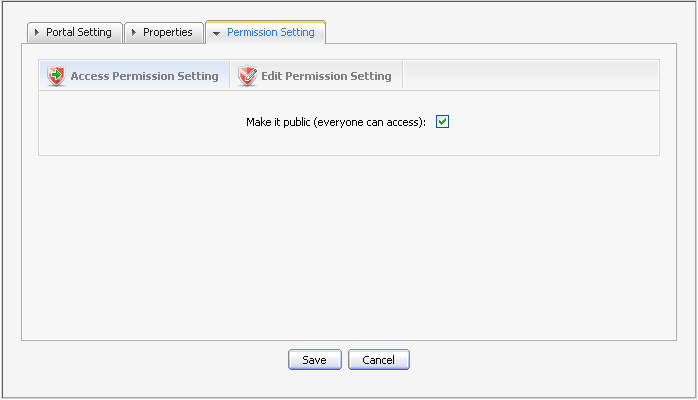
If you do not want your Portal to be publicly accessible, make sure the Make it public check box is clear.
If Make it public is clear, you need to add permissions by member group.
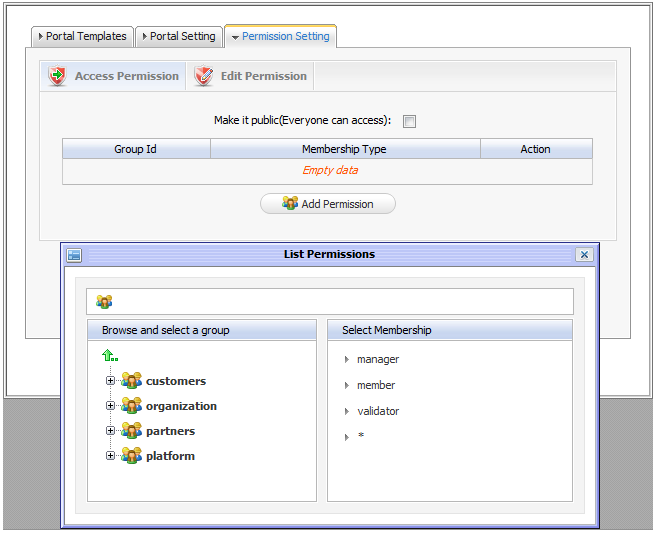
-
**
Click Add Permission -
**
Make the appropriate selections from the group and membership options presented in the Permission Selector dialogue box. -
**
After selecting a membership type, the selected permission is displayed in the access permission list. You can only select one group with one membership type at a time. If you want to add more, click Add Permission and select again. Repeat the process for as many permission settings as you require. >
Set Edit Permissions
Only users members of the Editor group can edit that portal. Access rights can be given to several groups but edit rights can only be given to a group with a membership type. To assign an edit permission to a user, you must add him/her to the editor group of the respective portal.
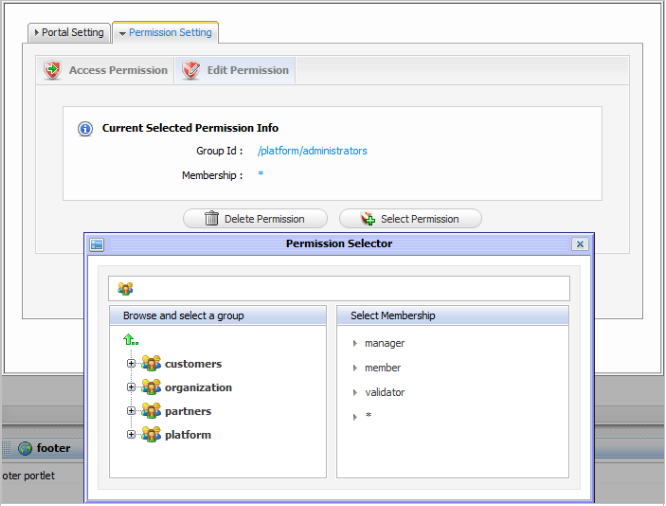
-
**
Click Edit Permission Setting -
**
Click Select Permission to choose a group. -
**
Select a group and a membership type from the left and right panes, respectively, of the Permission Selector window (select * if you want to assign all available membership types to the selected group).
Set Page Permission
-
User
If the owner type of a page is "user", you don't have to set permissions, no one except the creator has got access and edit permissions.
-
Group
If the Owner type of a page is "group", initial permissions on page are:
-
Access permission: everyone in that group.
-
Edit permission: the manager of that group.
-
-
Portal
If the Owner type of a page is portal, initial permissions are:
-
Access permission: users who can access that portal.
-
Edit permission: users who can edit that portal.
-
Set Access Permission on a Page
-
**
Open up the page you wish to configure. Select Site Editor on the Toolbar and select Edit Page. -
**
Click View Page Properties in the Page Editor applet. -
**
Click the Permission Setting tab.
To be able to access a page users have to be in one of the groups that have access permission to that page. There may be several groups that have access rights to a page. A list of the permissions for that page will be shown (provided the Make it public check-box has not been used).
-
**
Click Add Permission -
**
Select a group in the left pane then select a membership type. -
**
After selecting a membership type, the selected permission is displayed in the access right list. Note that you may associate group and membership only one at a time. To add more access permissions, click the Add Permission button and apply the same process again.
If you want to allow any visitors to access the page tick the Make it public check-box. Any permission set for that page will be relaxed and the permissions list will disappear.
Set Edit Permission on a Page
Only users who are in the page's editor group can edit it. The access right can be set for several groups but the edit right only can be set for one group. To give a user the edit permission, you must add them to the editors group of that page.
The Permission Setting tab is available in two different ways:
Via Edit Page:
-
**
Mouse over Site Editor on the Toolbar and select Edit Page. -
**
Click on View Page Properties in the Page Editor applet. -
**
Click the Permission Setting tab then the Edit Permission Setting sub tab.
Via Page Management:
-
**
Mouse over Group on the Toolbar, highlight Administration and click on Page Management. -
**
Locate the page you want to edit using the Page Id column then click the edit icon (next to the trash icon). You will be taken to the Page Editor applet. -
**
Click on the Permission Setting tab then the Edit Permission Setting sub tab.
You will see the Current Permission listed.
-
**
Click the Select Permission button to set new or change another group. -
**
Select a group with a membership type (select * if you want all membership types in a selected group) -
**
After selecting a specific membership from the right, the selected information is displayed. -
**
Click the Save
Set Access Permission on a Category
Setting access permission on a category allows to be able to list those categories when editing a page in order to add portlets or widgets.
-
**
Mouse over Group on the Toolbar, highlight Administration then click on Application Registry.
-
**
In the list of categories available in the left pane, click the edit icon, then choose the Permission Setting tab. -
**
To set permissions for a category: -
**
Click the Add Permission button to add access permissions to more groups . -
**
Or select the Make it public check box to allow everyone to access.
Set Access Permission on a Portlet
-
**
Select Group on the Toolbar. Highlight the Administration entry and click on Application Registry.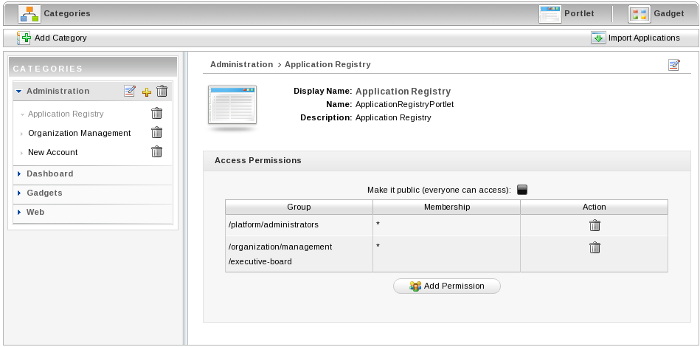
-
**
Select a category on the left pane that includes the portlet you want to set rights for. Then all portlets of the selected category are listed immediately and detail information of each portlet is displayed on the right pane. -
**
To set permissions for a portlet: -
**
Click the Add Permission button to add access permissions to more groups . -
**
Or select the Make it public check box to allow everyone to access.